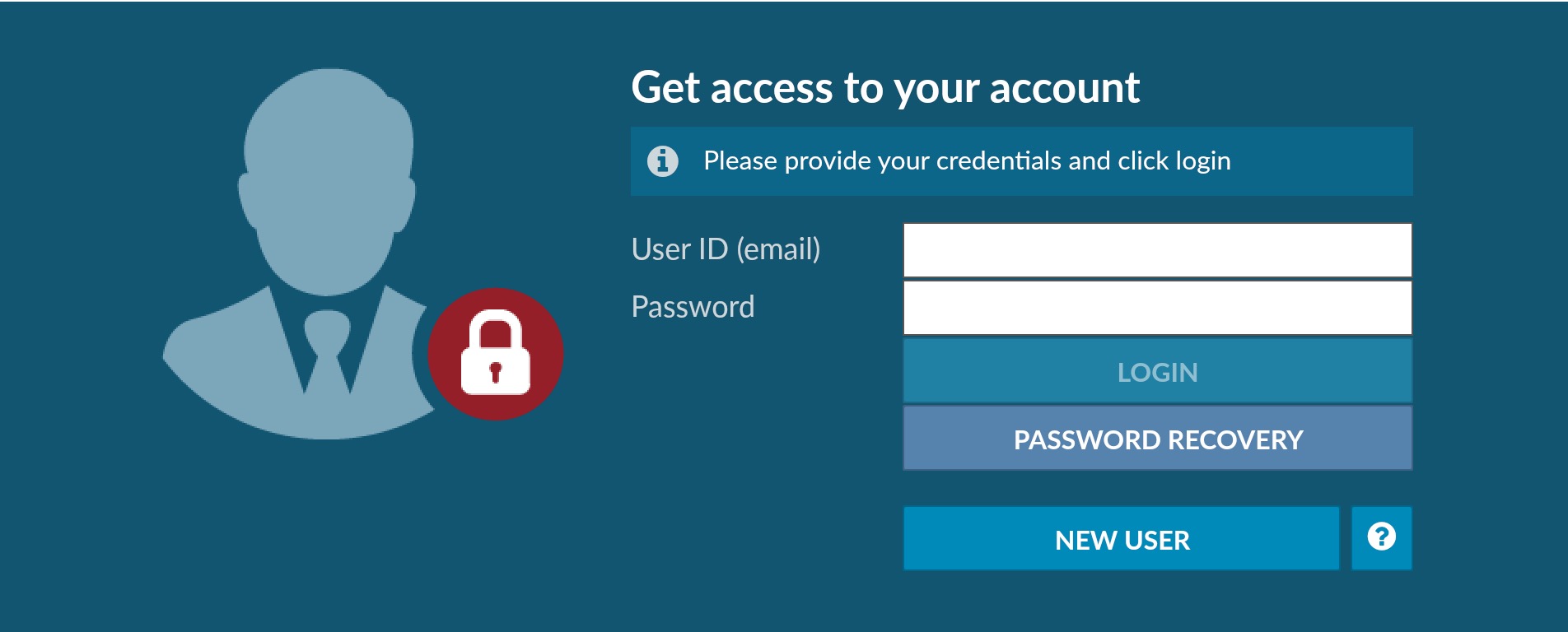To get appointed with FIRST INCOME ADVISORS please click on the link:
Ctrl + Click here to start contracting with First Income Advisors
… and follow the instructions below.
The website will let you know if you need to change your web browser’s settings back to allow Adobe Flash. Please follow the steps on the page.
- First click on Blue “NEW USER” (even if you have been in Surance Bay before – you are “New” to us)
- Fill in your SSN and Last name, or License State and License Number. Click “Next”
- Enter the Email Address that you want to use to activate your account. Please note that if you have ever used Surance Bay before with another FMO, you can use your same email address to set up your Surance Bay Profile with First Income Advisors but you will need to use a different password for your First Income Advisors
- Once you complete this step, you will receive an email from Surance Bay to set up your First Income Advisors’ Surance Bay profile
- Log back in to our Surance Bay site with this link: https://surelc.surancebay.com/sbweb/agency/371
Please review and update your personal information in Surance Bay as needed.
How to start a Company Appointment in Surance Bay
- To start company contracting, click on “Get Appointed Icon” then “Request Appointment” in the upper right corner of your screen to choose Carrier (only one company can be started/reviewed/confirmed at a time).
- Click on “Next” in the upper right corner of the screen to
If “Next” is not visible, you may need to move a scroll bar to view the entire page (or adjust your computer’s view settings decrease your zoom % for your screen)
- Watch for “red” -> any “red” on the screen needs an answer and keep in mind that you may need to scroll down to see the entire page
- Once the set of Contracting Forms populates and is visible,
Please know that you will need to scroll down and review every page of your contracting paperwork set to get the “Confirm” button in the upper right corner to become active.
- Once you click on “Confirm” you need to click on “Apply my signature”

- Next “Success” will pop up.
- GoogleChrome is the best browser to use. Other internet browsers may freeze up using Surance Bay
Please be sure to include your current training
AML Training Certificate – within the past 2 years for most carriers.
Training from a continuing education provider not listed below is usually accepted but training from another insurance company is usually only accepted by that one carrier.
WEBCE: https://www.webce.com/catalog/courses/course-information?c=5350
LIMRA: https://knowledge.limra.com/LimraLogin.aspx
REGED: https://www.reged.com/anti-money-laundering-training-overview/
4 hour NAIC Annuity Suitability Training. (for most states) or your State’s Specific training (for TX & CA)
This training only needs to be taken one time in most states. (except for TX & CA).
WEBCE: https://www.webce.com/catalog/courses/course-information?c=5702